-
RRexador [Developer Team] 5 years ago
Here you can find a detailed guide for Optimization Problems on Gladiatus Bot.
If you are experiencing problems such as slowness, freezing, hanging or the bot shuts down without error, please perform all the steps in this guide.
Note: Rexador Gladiatus Bot obfuscated for reverse operation. Thus, some windows services and antiviruses may block traffics on the bot.
- Disable Windows Defender Smartscreen for Internet Explorer
1. Open the “Internet Explorer”
2. Click the “Settings Icon”
3. Hover the “Safety” option
4. Click “Turn off Windows Defender Smartscreen” option.
- Give permisson to the bot from Windows Defender Firewall with Advanced Security
1. Open Windows Run with “WinKey + R” or Command Prompt(CMD)
2. Write “wf.msc” and press “Enter”
3. Click the “Inbound Rules” from left panel on the opening window
4. Click the “New Rule” from right paanel on the opening window
5. Click the Next button.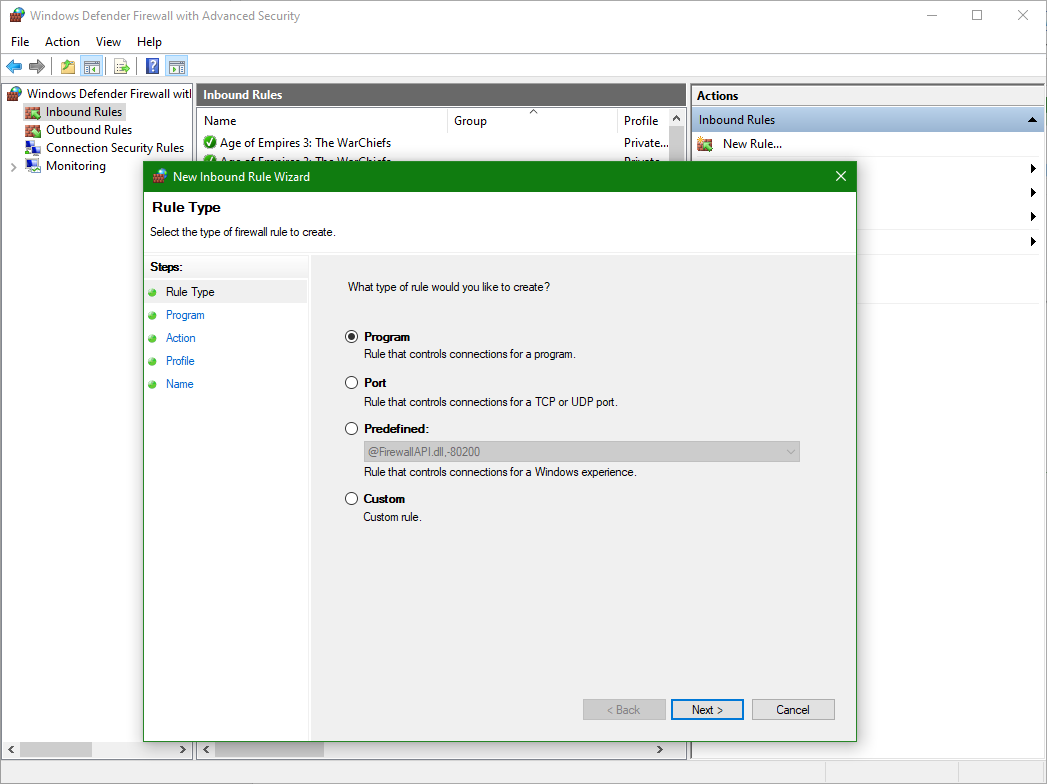
6. Select “This program path”, browse and select your gladiatus bot path then click the Next button. (If you did not change the saving path when you install the setup file of gladiatus bot, path must be like “%ProgramFiles% (x86)\Rexador Team\Gladiatus Bot - Rexador\Rexador Gladiatus Bot.exe” )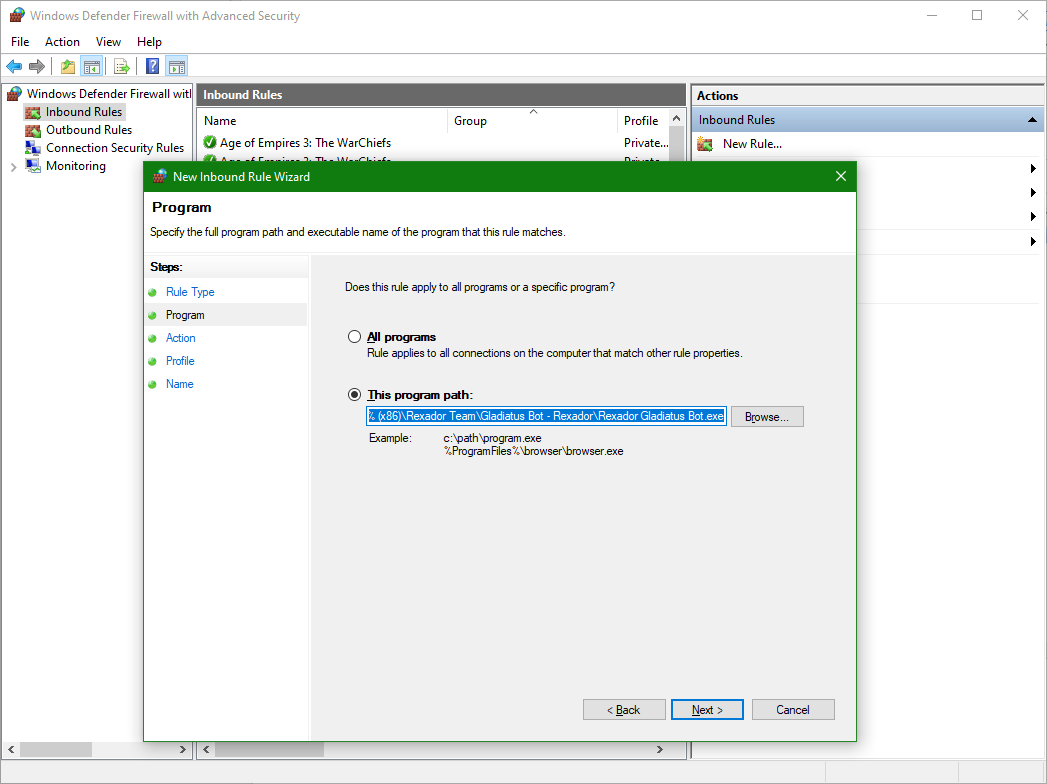
7. Click the “Allow the connection” option and click “Next” button.
8. Check the all option (Domain, Private, Public) and click the “Next” button.
9. Write “Rexador Gladiatus Bot” to “Name” area and click the “Finish Button”
10. You must do same things for “Outbounds Rules” in step 3
- To Allow App through Windows Defender Firewall in Windows Firewall Settings
1. Open the Control Panel (icons view), and click/tap on the Windows Firewall icon.
2. Click/tap on the Allow an app or feature through Windows Firewall link on the left side. (see screenshot below)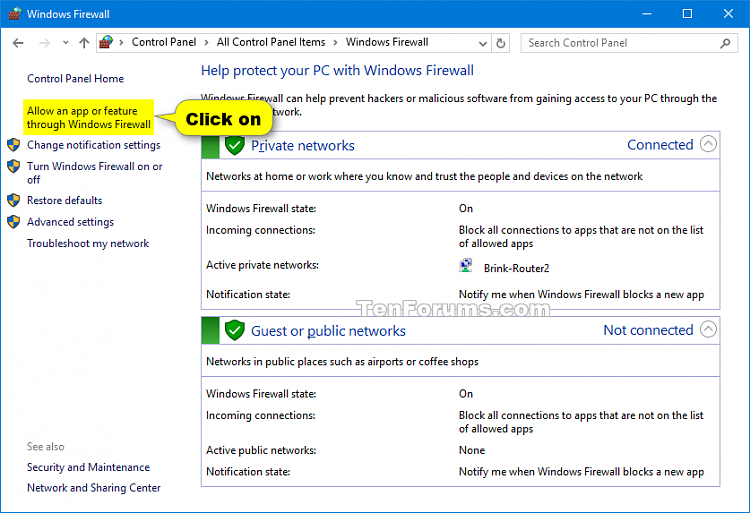
3. If this is the first time opening "Allowed apps" while signed in to Windows, then you will need to click/tap on the Change settings button for the settings to no longer be grayed out. (see screenshot below)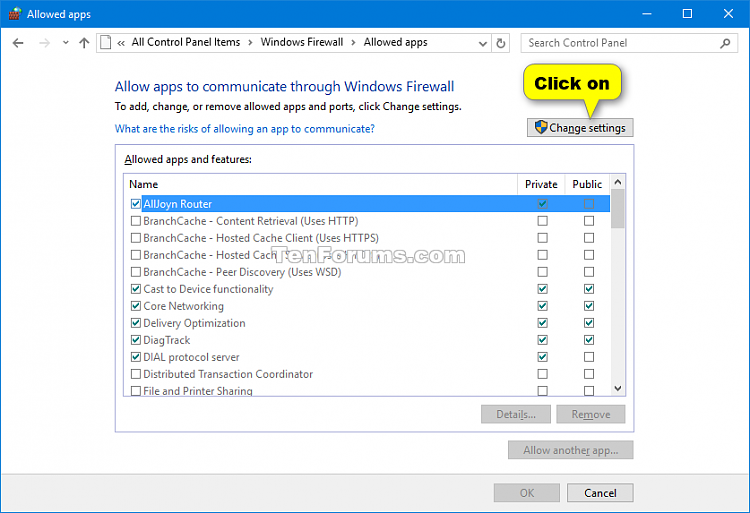
4. Click/tap on the Allow another app button. (see screenshot below)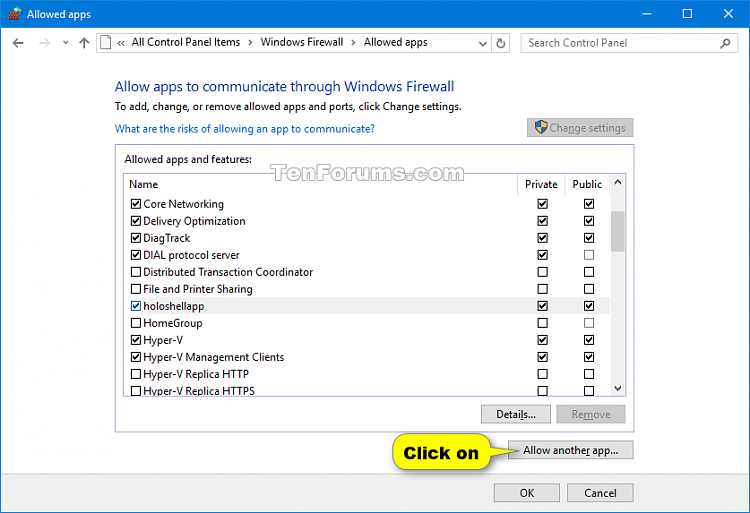
5. Click/tap on the Browse button. (see screenshot below)
6. Navigate to and select the “Rexador Gladiatus Bot.exe”
7. Click/tap on the Network types button.
8. Select (check) the network locations both private and public option, and click/tap on OK.
9. Click/tap on the Add button.
10. Rexador Gladiatus Bot has now been added as a rule to be allowed through Windows Firewall.
- Allow Rexador Gladiatus Bot from Windows Security
- If you have an antivirus, allow full access for the Rexador Gladiatus Bot.
1. Some popular Antiviruses Links for allowing full access:
🔗 Mcafee
🔗 AVG
🔗 Norton
🔗 Panda Security
🔗 Avast